Flow To the Zone with Focus Assist
Mihály Csíkszentmihályi, now that is a name that is hard to remember! Maybe if you reached the pinnacle of focus and concentration, you would be in “the zone” and be able to remember it. Alternatively, you might enter a state of “Flow”.
If you did the latter then you would have Mr Csíkszentmihályi to thank as he coined the term “Flow State”.
Although many cultures have meditation and deep states of focus that allow their practioners to block out the rest of the world, our culture of collaboration very rarely allows us to enter that state, especially, it seems, if we are in a “productive” open office.
Flow is an interesting concept as it is not purely a state or enhanced focus, it is more subtle than that. Flow seems to require a balance of challenge and experience. You need to be practiced, but need to also be pushing yourself to achieve more.
For many, achieving a state of flow is reward enough, and the outputs of the state such as writing a document or athletic achievement are by-products. In a work context, there are few jobs that truly offer the opportunity to realise a state of Flow, but those that do are often recognised as being fulfilling.
Coming from a background of software development, I can recognise the ability to write a design document, or to develop code as both being activities that allow you to enter a state of flow.
That being said, the elephant in the room is the need for us to communicate and collaborate and constantly respond to demands on our attention. We will never enter a state of flow while we are bombarded with e-mails and messages in Teams and notifications on our laptops!
Focus Assist
Enter “Focus Assist”. Windows 10 comes with this neat little feature that aims to, as the name suggests, assist us in focusing.
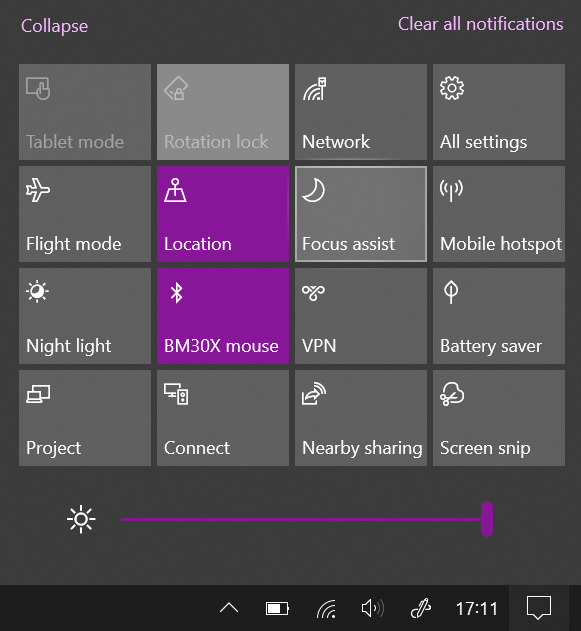
Found in the bottom right of Windows 10, Focus Assist will silence those notifications that pop up when e-mails arrive (if you that feature configured), it will silence notifications from most applications that are sitting in the background of Windows behind what you have on your screen, and it will prevent those little icons at the bottom of the screen flashing to let you know that they have a need for your attention.
Focus Assist is now available from within the Word applications as well. This means that if you are reading or writing a document, you can go the “View” menu and select “Focus”:
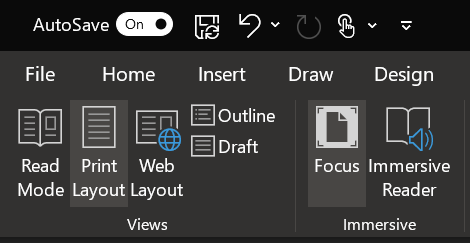
Selecting “Focus” will turn on Focus Assist.
Microsoft Teams
The bug in the ointment, at the moment, is Microsoft Teams. Although it is in the roadmap, Focus Assist does not stop notifications coming through from Microsoft Teams which means that you have to set your status to “Do Not Disturb”.
This is quite easy form within Microsoft Teams. In the top input bar in Microsoft Teams, enter “/dnd” and your status will be updated which will mean that you will not be notified of messages sent to you, although the notifications will still show in the top left of Microsoft Teams.
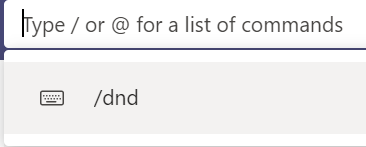
The Future
Microsoft introduced MyAnalytics into Office 365 a couple of years ago and since its introduction it has evolved from an expensive niche tool, to a generally available tool providing analytics of a user’s activity with some helpful productivity hints and tips.
It is destined to evolve further and to tie together the different tools to help increase productivity across multiple areas such as focus, well-being, network and collaboration (coming soon).
It is expected that there will soon be an ability to book “Focus Time” which will automatically set Focus Assist to be on and set Microsoft Teams to “Do Not Disturb” - https://www.microsoft.com/en-us/microsoft-365/blog/2019/05/06/minimize-distractions-stay-focused-ai-powered-updates-in-microsoft-365/
Check out MyAnalytics at https://docs.microsoft.com/en-us/workplace-analytics/myanalytics/use/focus