How to respond to meeting requests
I organise a fair number of meetings and I am invited to a lot more meetings. I do have a Power Automate Flow in place to automatically respond based on whether I am available and whether there is an agenda Link, however, most other people do not. This post is intended to help people understand what response they should provide.
As a meeting organiser I identify people who “must” attend and people for whom attendance is optional. This judgement is usually based on the knowledge that without the “musts” the meeting will not be as productive or as successful. It is therefore important for me as a meeting organiser to understand who has accepted (committing to attend the meeting) and who has not.
I don’t know whether it is a lack of understanding of meeting etiquette or laziness but I find it massively frustrating when people simply do not respond to an invite.
Possible responses
There are three possible responses and they are all communicating your attendance, but there is also the option of supplementing the status with more context. The following are examples of responses that I would send:
Accept
By accepting a meeting the attendee is committing attending the meeting.
Recurring meetings
- “I may not be able to attend every instance of this meeting but I will do my best and respond to specific instances if I cannot attend them”
More info
- “Can you provide more information on the agenda or any preparation and follow up activities that you are expecting?”
Other attendees
- “It could be really useful also have «Person» attend this meeting as they will be able to contribute experience/knowledge about …”
Tentative
The attendee is saying they might attend but there are other factors that will finalise their decision. As an organiser I really want to know what factors will influence the decision.
Double booked
- “I have another meeting scheduled that I am trying to move. If it is moved I will be able to attend this meeting”
- “I have reserved this time as focus time to get other work done, I will need to get guidance on priorities”
- “I am waiting for confirmation from a client on a meeting and this slot is one that I have offered, so it would take precedence over this meeting”
More info
- “I am not sure that I am the right person to attend this meeting. Can you provide more information on what you need from me in the meeting”
Decline
When an attendee declines, they are saying they will definitely not attend. The most common reason for declining is that there is a double booking and the existing booking takes precedence.
Double booked
- “I have another meeting scheduled at this time”
- “I am not the right person to contribute to this meeting, «Person» would be a better choice”
How to respond
When you receive an invite, there are two ways to respond.
RSVP
This option is shown in the email summary and can be clicked on to give the simple options shown below:
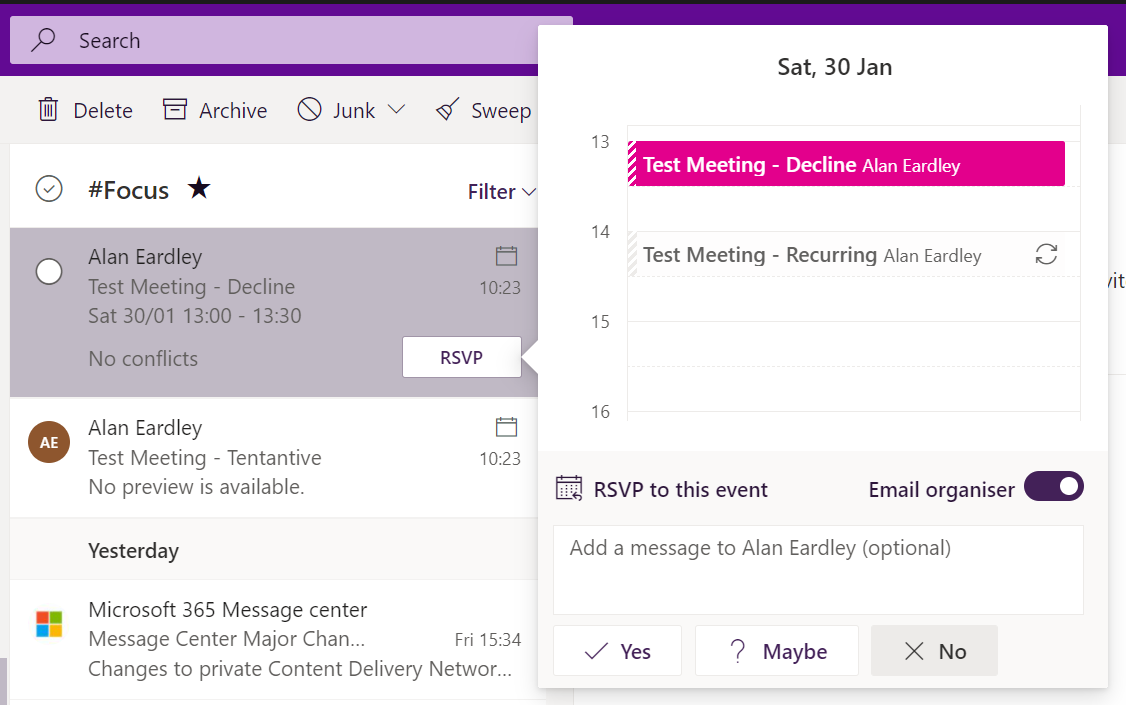
Meeting Details
When a meeting is selected, the reading pane on the right will have responses in the top right corner:
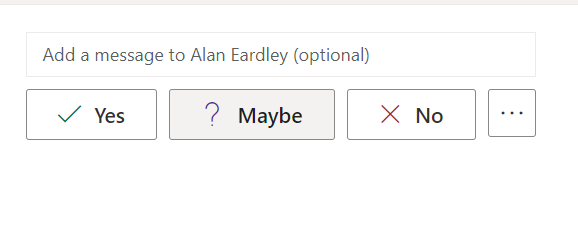
The format is slightly different from the RSVP panel and the ellipsis offers more options, including the ability to propose a new time:
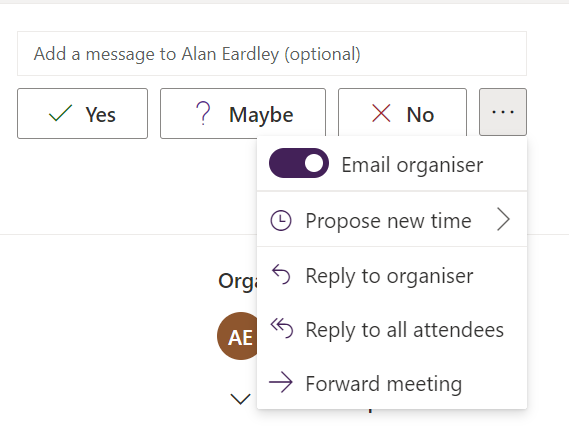
If you are proposing a new time, then you will have to select a response to the current meeting invite:
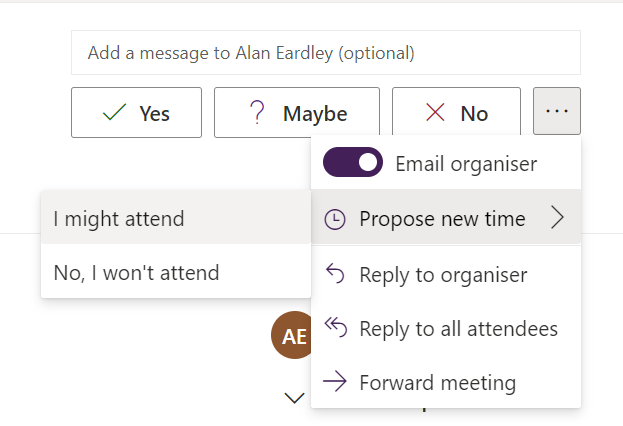
Once you have done that a new window will open that will display the scheduling assistant and allow you to select a different time:
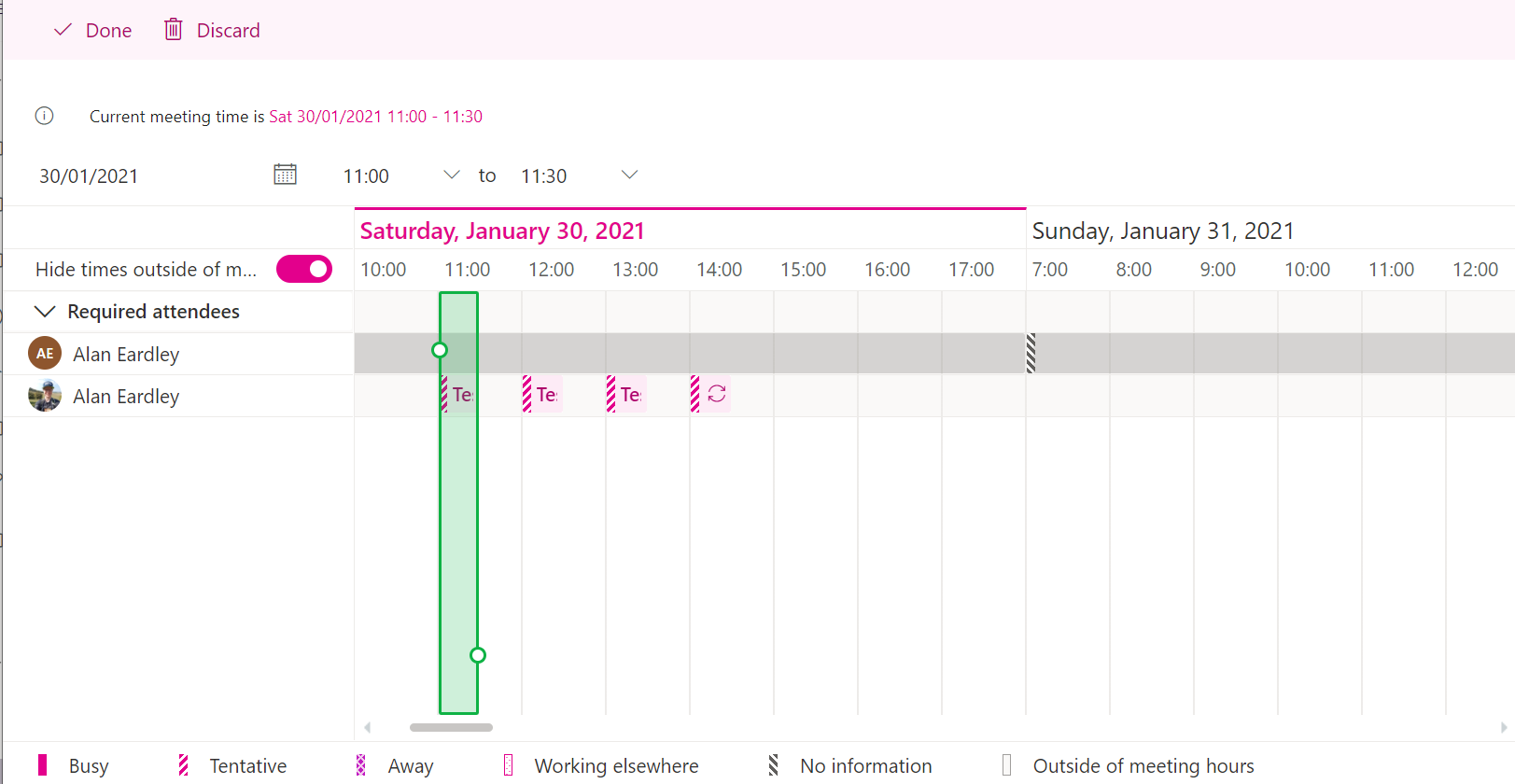
Move the meeting to a time when all of the attendees are free and then click on “Done”
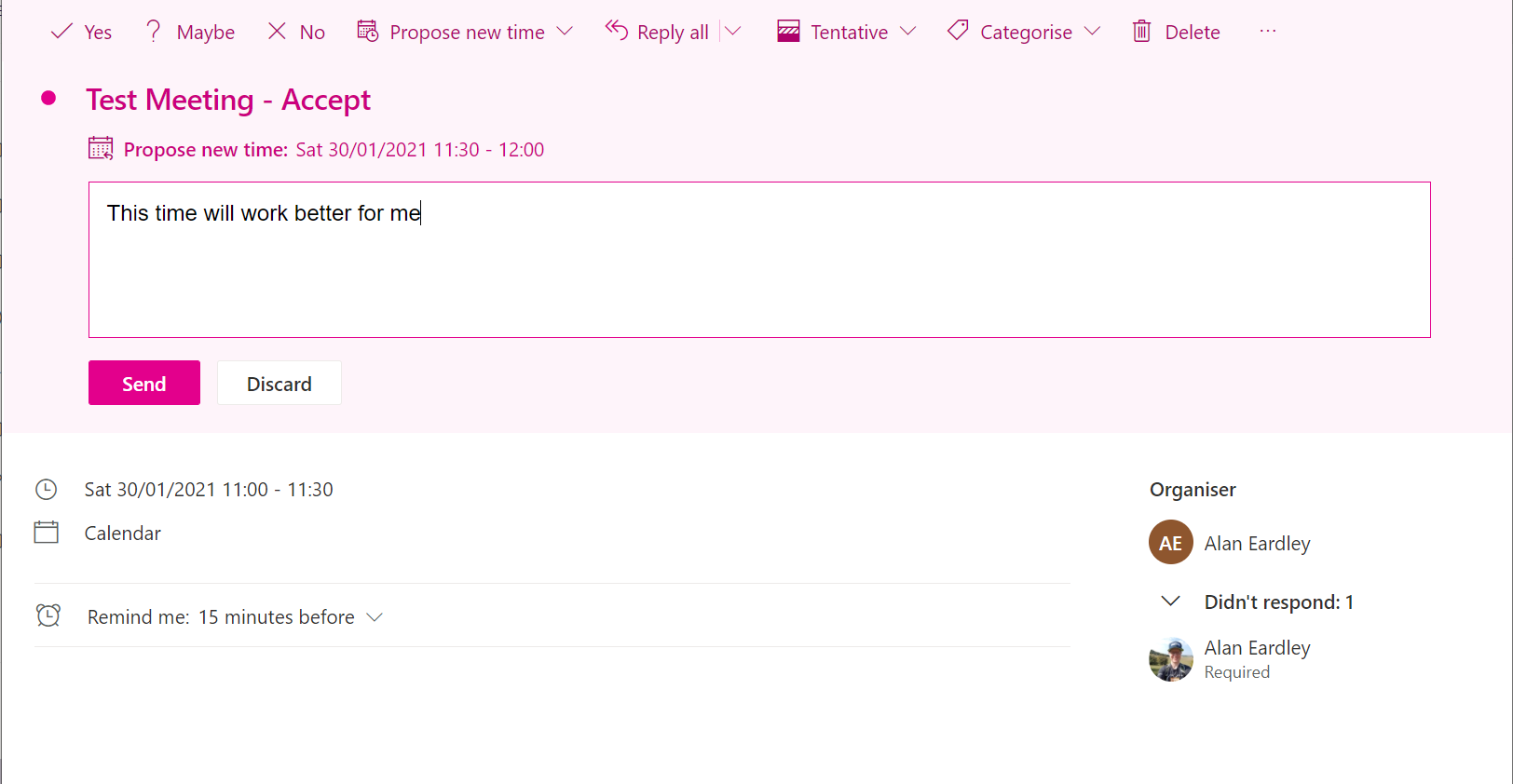
You will then be able to enter a message for the meeting organiser.
The meeting organiser will then receive an email requesting the meeting time to change
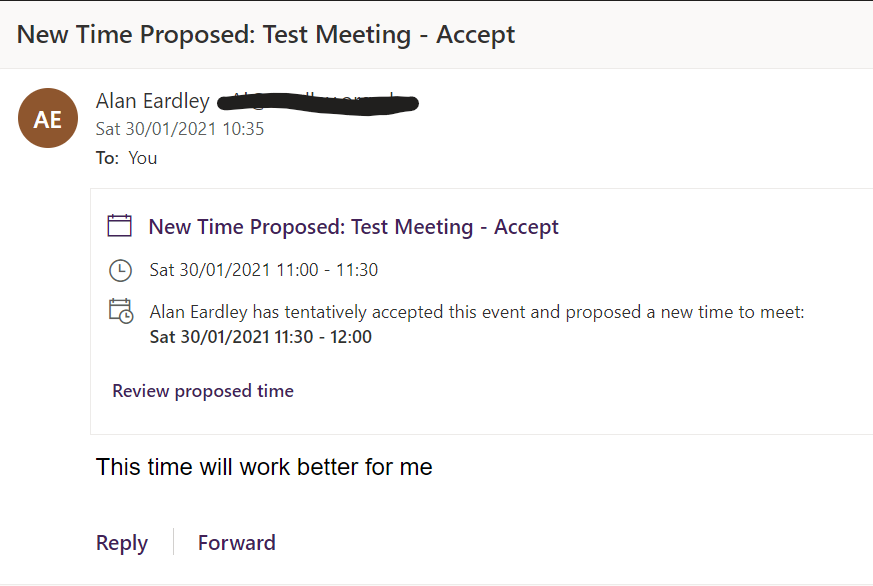
The meeting organiser can then review the proposed time and update the meeting invite if the proposed time works.
Updating a response
It is common for meeting responses to need to be changed. To change the response, the drop down on the meeting that displays the current response will offer other responses. And for recurring meetings, the additional option to select whether the response is for all meetings in the series, or only the particular event will be presented.
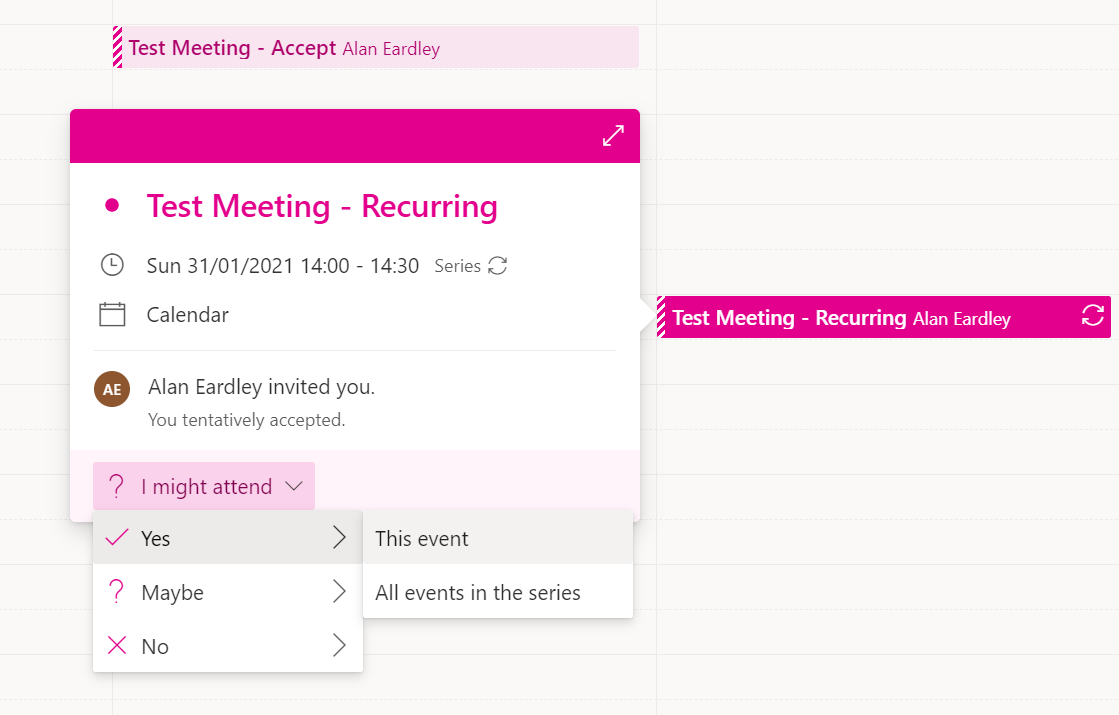
Summary
If you have been invited to a meeting, respond to the meeting organiser so they know whether you are going to attend. If you are not sure, or cannot attend, then let them know why so they can reschedule the meeting or work with you to prioritise it. You won’t have been invited just for the sake of it, you will have been invited as it will provide benefits to you, or you will provide valuable contributions to the meeting.